SQL> Select name from v$database;
SQL> select instance_name from v$instance;
SQL> select * from global_name;
SQL> SELECT VALUE FROM V$PARAMETER WHERE NAME='db_name';
SQL> select global_name from global_name
Monday, July 30, 2012
Sunday, July 29, 2012
Tmadmin commands to monitor and configure dynamically
Tmadmin has almost 50 commands, and broadly can be categorized into 7
1.Universal Device List and transaction log
2.Start, shutdown and modify part or all of the configuration
3.Monitor the configuration and its performance
4.Global Transactions
5.Services
6.Servers and its Groups
7.Use other commands
TMAdmin is a command interpreter that provides monitor and modification of the bulletin board.The command requires the
TUXCONFIG environmental variable to set
We can administrator only ne tmadmin process at a time.There are two commandline options aviable
-r (readyonly)
-c(configuration mode)
-v tmadmin to display TUXEDO version number and license number
TMAdmin miscellanmous commands
defualt (d) set default values for arguments of other commands
dump(du) dump current bulletin board into a file
ech(e) echo input command lines
help (h) print command list or command syntax
pageinate(page) pipe output of commands to a pager
quite(q) terminte the session
verbose(v) show output in verbose mode
!! repeat previous shell command
Repeat last tmadmin command
Default (d)

The default command of tmadmin allows to default values to be set for serveral frequentlyu used parameters.
config

Tmadmin display parameter commands
_______________________________________
bbparms(bbp) print a summary of bulletin board parameters

bbsread(bbls) list IPC resources on machine mid

serverparms(srp) print parameters of the specified server
serviceparms(scp) print parameters of the specified service
Tmadmin Statistics (Note format of stats is different in verbose on and off modes)
bbstats(bbs) print a summary of the bulletin board's statistics

printclient(pclt) print names and other information about active client processes

printgroup(pg) print server group table information
printnet(pnw) print count of messages in and out for specified machines; indicates if machine is partitioned
printqueue(pq) print information for a specified queue or all queues

printserver(psr) print information for a specified server or all servers

printservice(psc) print information for a specified service or all services

shmstats(sstats) Available in SHM mode only. Enable option for more exact
statistics.

Managing the Configuration
Command(abbr) Description
aborttrans(abort) notify the coordinator of a transaction, or a participant, to abort it
committrans(commit) notify a participant of a decided transaction to commit heuristically
printtrans(pt) print information from the global transaction table
advertise(adv) add a service to the service table
unadvertise(unadv) remove a service from the service table
suspend(susp) remove a service from the list of those available. Server or queue identifiers can be used to broaden
the scope.
resume(res) return a suspended service to the list of those available Server or queue identifiers can be used to
broaden the scope.
changeload(chl) change the load specified for a service
changepriority(chp) change the priority specified for a service
changetrantime(chtt) change the time limit specified for a service
config(conf) make changes in TUXCONFIG
Managing Transactions(Global Transaction Table (GTT) ):
pt (print transactions) commands
1.Universal Device List and transaction log
2.Start, shutdown and modify part or all of the configuration
3.Monitor the configuration and its performance
4.Global Transactions
5.Services
6.Servers and its Groups
7.Use other commands
TMAdmin is a command interpreter that provides monitor and modification of the bulletin board.The command requires the
TUXCONFIG environmental variable to set
We can administrator only ne tmadmin process at a time.There are two commandline options aviable
-r (readyonly)
-c(configuration mode)
-v tmadmin to display TUXEDO version number and license number
TMAdmin miscellanmous commands
defualt (d) set default values for arguments of other commands
dump(du) dump current bulletin board into a file
ech(e) echo input command lines
help (h) print command list or command syntax
pageinate(page) pipe output of commands to a pager
quite(q) terminte the session
verbose(v) show output in verbose mode
!! repeat previous shell command
Default (d)

config

Tmadmin display parameter commands
_______________________________________
bbparms(bbp) print a summary of bulletin board parameters


serviceparms(scp) print parameters of the specified service
Tmadmin Statistics (Note format of stats is different in verbose on and off modes)
bbstats(bbs) print a summary of the bulletin board's statistics


printnet(pnw) print count of messages in and out for specified machines; indicates if machine is partitioned
printqueue(pq) print information for a specified queue or all queues

printserver(psr) print information for a specified server or all servers


statistics.

Managing the Configuration
Command(abbr) Description
aborttrans(abort) notify the coordinator of a transaction, or a participant, to abort it
committrans(commit) notify a participant of a decided transaction to commit heuristically
printtrans(pt) print information from the global transaction table
advertise(adv) add a service to the service table
unadvertise(unadv) remove a service from the service table
suspend(susp) remove a service from the list of those available. Server or queue identifiers can be used to broaden
the scope.
resume(res) return a suspended service to the list of those available Server or queue identifiers can be used to
broaden the scope.
changeload(chl) change the load specified for a service
changepriority(chp) change the priority specified for a service
changetrantime(chtt) change the time limit specified for a service
config(conf) make changes in TUXCONFIG
Managing Transactions(Global Transaction Table (GTT) ):
pt (print transactions) commands
Thursday, February 16, 2012
Installing Change Assistant
Installing Change Assistant:
To install Change Assistant , you need to go to PS_HOME\setup\PsCA\setup.exe.
Click on Setup.exe file
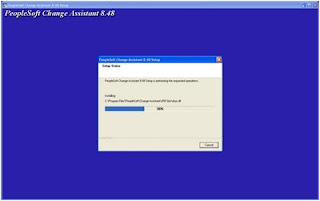
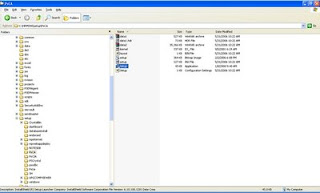
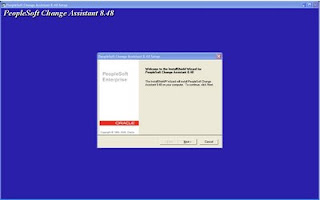
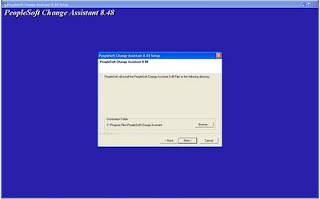
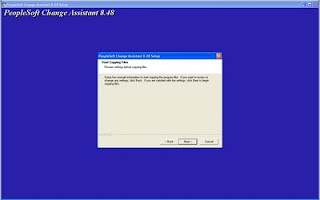 Click Next:
Click Next:
Click Next Again
Click Next:
You Can Yes if you want to install Change Impact Analyzer:
Installation Completed. Click Finish
ByDefault, the Change Assistant is installed in C:\Program Files\PeopleSoft\Change Assistant folder
After you have installed Change Assistant, you must set the variable path and scan your workstation. Setting the Variable Path:
After installing Change Assistant, you need to set the path.
1. Select Start, Settings, Control Panel.
2. Double-click the System icon.The System Properties screen appears.
3. Select the Advanced tab.
4. Click Environment Variables.
5. Select the Path variable in the System Variables section, then click the Edit button.The Edit System Variables screen appears.
6. Insert the following, in the Variable Value field, to the beginning of the path: C:\PS_HOME\bin\client\winx86;where PS_HOME is the name of the PeopleTools folder.
7. Click OK to save your settings.
Scanning the Workstation
The first time you use Change Assistant, it automatically scans your workstation for applications that it will use in order to automate the steps. For example, it automatically finds the SQL Query tool and uses it to run SQL commands or scripts.
If you add a new application or update an existing application, Change Assistant must perform a scan of the system in order to discover the changes. To perform this scan, select Tools, Scan Configuration.
Click Next:
Click Next:
Click Next Again
Click Next:
You Can Yes if you want to install Change Impact Analyzer:
Installation Completed. Click Finish
ByDefault, the Change Assistant is installed in C:\Program Files\PeopleSoft\Change Assistant folder
After you have installed Change Assistant, you must set the variable path and scan your workstation. Setting the Variable Path:
After installing Change Assistant, you need to set the path.
1. Select Start, Settings, Control Panel.
2. Double-click the System icon.The System Properties screen appears.
3. Select the Advanced tab.
4. Click Environment Variables.
5. Select the Path variable in the System Variables section, then click the Edit button.The Edit System Variables screen appears.
6. Insert the following, in the Variable Value field, to the beginning of the path: C:\PS_HOME\bin\client\winx86;where PS_HOME is the name of the PeopleTools folder.
7. Click OK to save your settings.
Scanning the Workstation
The first time you use Change Assistant, it automatically scans your workstation for applications that it will use in order to automate the steps. For example, it automatically finds the SQL Query tool and uses it to run SQL commands or scripts.
If you add a new application or update an existing application, Change Assistant must perform a scan of the system in order to discover the changes. To perform this scan, select Tools, Scan Configuration.
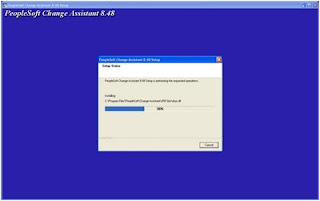
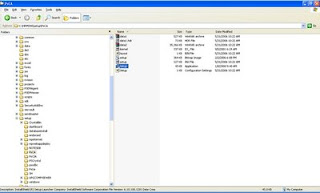
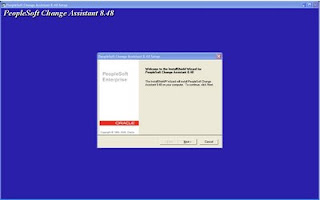
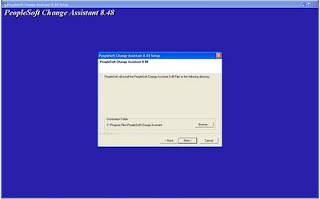
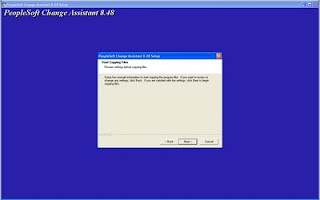 Click Next:
Click Next:
Click Next Again
Click Next:
You Can Yes if you want to install Change Impact Analyzer:
Installation Completed. Click Finish
ByDefault, the Change Assistant is installed in C:\Program Files\PeopleSoft\Change Assistant folder
After you have installed Change Assistant, you must set the variable path and scan your workstation. Setting the Variable Path:
After installing Change Assistant, you need to set the path.
1. Select Start, Settings, Control Panel.
2. Double-click the System icon.The System Properties screen appears.
3. Select the Advanced tab.
4. Click Environment Variables.
5. Select the Path variable in the System Variables section, then click the Edit button.The Edit System Variables screen appears.
6. Insert the following, in the Variable Value field, to the beginning of the path: C:\PS_HOME\bin\client\winx86;where PS_HOME is the name of the PeopleTools folder.
7. Click OK to save your settings.
Scanning the Workstation
The first time you use Change Assistant, it automatically scans your workstation for applications that it will use in order to automate the steps. For example, it automatically finds the SQL Query tool and uses it to run SQL commands or scripts.
If you add a new application or update an existing application, Change Assistant must perform a scan of the system in order to discover the changes. To perform this scan, select Tools, Scan Configuration.
Click Next:
Click Next:
Click Next Again
Click Next:
You Can Yes if you want to install Change Impact Analyzer:
Installation Completed. Click Finish
ByDefault, the Change Assistant is installed in C:\Program Files\PeopleSoft\Change Assistant folder
After you have installed Change Assistant, you must set the variable path and scan your workstation. Setting the Variable Path:
After installing Change Assistant, you need to set the path.
1. Select Start, Settings, Control Panel.
2. Double-click the System icon.The System Properties screen appears.
3. Select the Advanced tab.
4. Click Environment Variables.
5. Select the Path variable in the System Variables section, then click the Edit button.The Edit System Variables screen appears.
6. Insert the following, in the Variable Value field, to the beginning of the path: C:\PS_HOME\bin\client\winx86;where PS_HOME is the name of the PeopleTools folder.
7. Click OK to save your settings.
Scanning the Workstation
The first time you use Change Assistant, it automatically scans your workstation for applications that it will use in order to automate the steps. For example, it automatically finds the SQL Query tool and uses it to run SQL commands or scripts.
If you add a new application or update an existing application, Change Assistant must perform a scan of the system in order to discover the changes. To perform this scan, select Tools, Scan Configuration.
Subscribe to:
Posts (Atom)